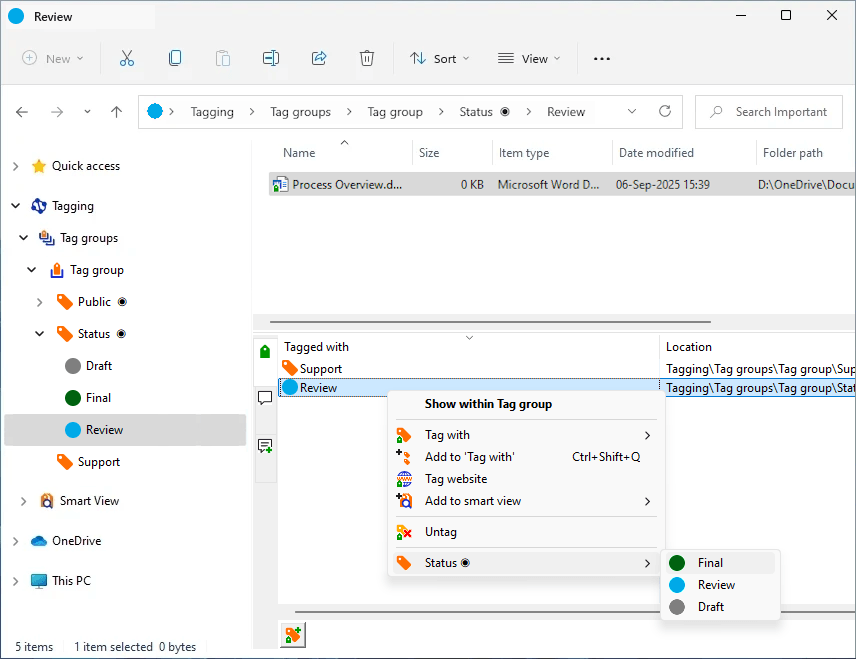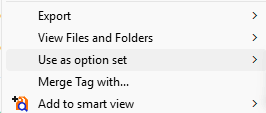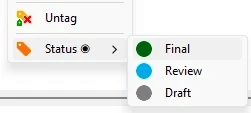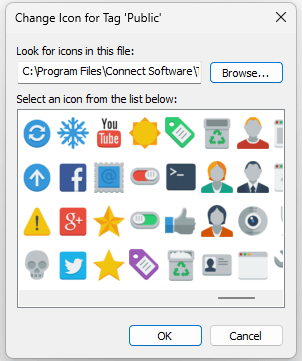Test Future Features
+ Search Tag Hierarchy
+ Search Tags matching text anywhere in the tag name
+ View files and folders of child/linked tags
+ SmartView Extensions:
- Expand with (AND) (OR) (NOT)
- Include files and folders of child/linked tags in the result
+ Minimize Tags pane
+ Option Sets (for e.g. Document status)
+ Custom Icons
- - -
Several upcoming features can be tested already in the lastest version:In: "C:\Program Files\Connect Software\Tagging for Windows"
you will find the program: Connect.Common.Cmd.User.exe
Start this program
When asked "Enter support key:" press 'f' key
- - -
If you would like to become part of our test team, please contact us.
Search Tag Hierarchy + Search Tags matching text anywhere in the tag name

Select the 'Tag groups' in the Navigation Pane.

Enter a text in the 'Search Tag' box. Note that all tags matching the text anywhere in the name are listed.

Now 'double click' the required tag in the Tags Pane list and it will be selected in the Navigation Pane.

The 'matching text anywhere in the tag name' applies for searching a tag during 'Add or select Tag' as well.

View files and folders of child/linked tags

When a tag is selected in the Navigation Pane, the Folder View shows all the tagged (linked) files and folders.

When set, not only the tagged (linked) files and folders of the tag itself will be shown in the Folder View, but the files and folders of all its child tags as well.

When set, not only the tagged (linked) files and folders of the tag itself will be shown in the Folder View, but the files and folders of all its linked tags as well.

Reset to the normal case,only the tagged (linked) file and folder of the tag itself will be shown.
SmartView Extensions
Expand with (AND) (OR) (NOT)

The 'Add to smart view' menuitem has some submenus..

The tag 'Important' will be added to the Smart View. Is will be combined with the existing tag '2023' which has the "plus" set.

The tag 'Important' will be added to the Smart View with "plus" set.

The tag 'Important' will be added to the Smart View with "minus" set.

The tag 'Important' will be added to the Smart View with "ignore" set.
SmartView Extensions
Include files and folders of child/linked tags in the result

When a tag is used the Smart View processes all its tagged (linked) files and folders.

When set, not only the tagged (linked) files and folders of the tag itself will be processed, but the files and folders of all its child tags as well

When set, not only the tagged (linked) files and folders of the tag itself will be processed, but the files and folders of all linked tags as well.

Reset to the normal case,only the tagged (linked) file and folder of the tag itself will be processed.
Minimize the Tags pane

The Tags Pane can be hidden in the Options, but sometimes it is more convenient to minimize it,

Press the 'Minimize tags pane' button.

The number of tags and comments is shown in the line that remains.

Press the 'Restore Tags pane' button to invert the action.
Option Sets
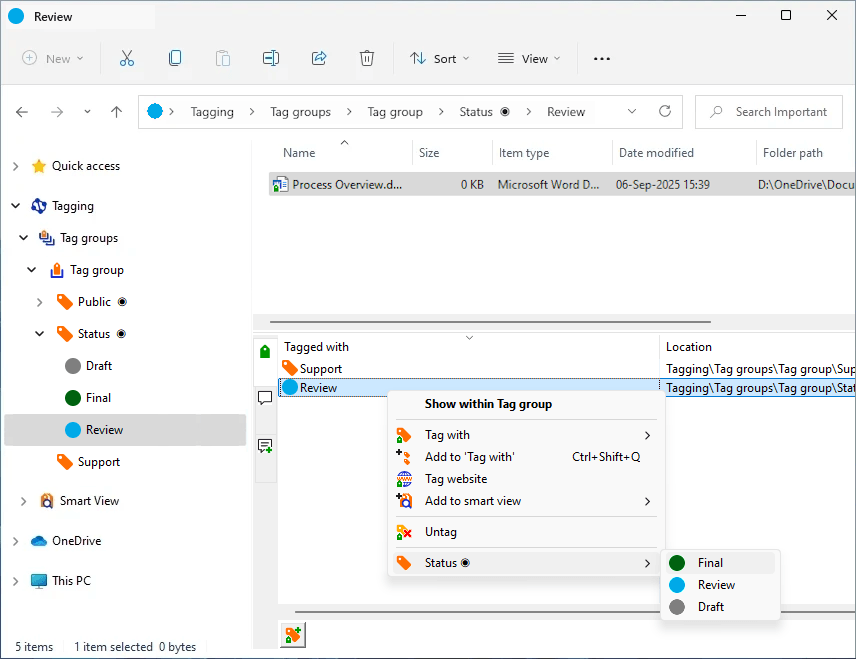
A tag can become an 'option set'.
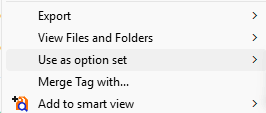

Every child tag and linked tags is part op the option set.
If e.g. a document has one of the tags contained by the set, Another can be choosen in the context menu..
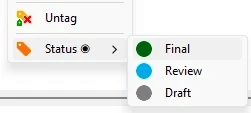
This feature, in which a quick status change is possible, can be used
as a part of your own
Document Management System
Custom Icons
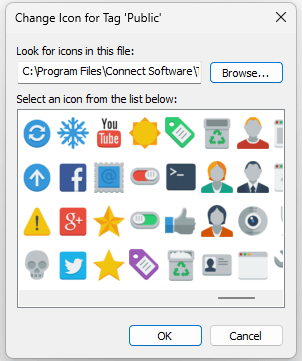
Choose the now available
'Browse' button
to select a custom icon pack.
A custom icon pack is a dll prefixed with CustomIconPack and
a number at the end.
Connect Software B.V.
© 2025
Patent US9710477B2